TL;DR
Couple of days later this was posted, Rober tooted me that may be I was reinventing the wheel 😂
youtube-dl --extract-audio --audio-format mp3 -o '%(title)s.%(ext)s'
pretty easy huh?
Anyway if you want to learn a couple of things, here's the original article
Woot?
Scenario
You just want the audio of a given video source
$ youtube-dl -F https://awesomevideosourcedotcom/watch?v=idvideohere
gives you all video AND audio formats available for that url, with an id for each one.
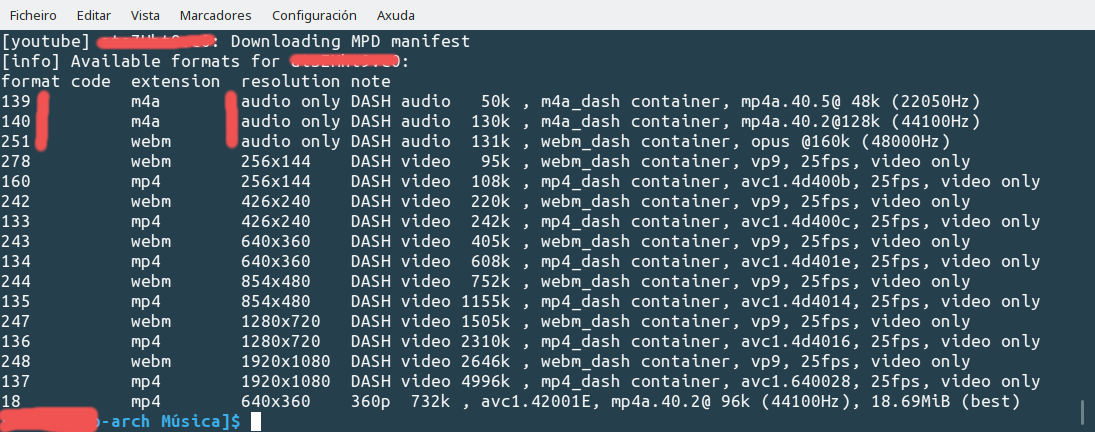
Note on the left side the id of any option available, and under resolution those tagged as audio only.
You now can download that specific format and it'll be stored on your working directory.
$ youtube-dl -f id https://awesomevideosourcedotcom/watch?v=idvideohere
ffmpeg handy as usual
so you may have downloaded some webm or m4a (containers) but want to use some specific audio format. Here ffmpeg (and bash scripting) make their magic.
you need to check if that desired codec is available on your system and install it if is not.
$ ffmpeg -codecs help
each codec has its own options available.
Now asume we have downloaded a bunch of files with webm or m4a extension
webm
we can iterate on them to convert all using the same options and NOT changing compresion/qualty
for f in *.webm; do ffmpeg -i "$f" -vn -y "${f%}.ogg"; done
or in a single file
ffmpeg -i input_file.webm -vn -y output_file.ogg"
m4a
same procedure, now using mp3
for f in *.m4a; do ffmpeg -i "$f" -acodec libmp3lame -ab 256k "${f%.m4a}.mp3"; done
you can just keep bitrate or, as shown on this example, recode to 256k or any other desired bitrate.
Sources
Read this, it may help you with useful information and tips.
ubuntuforums (yep, still up)


Comments
November 6, 2024 03:50
Good
Experiment with different sounds in abgerny Incredibox, a game that encourages players to explore their musical creativity and produce original mixes.